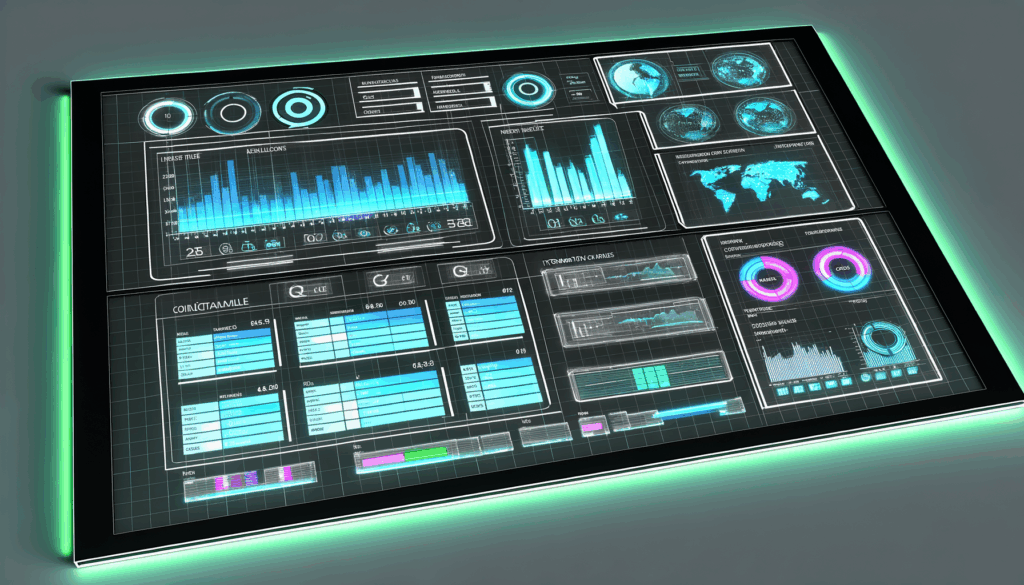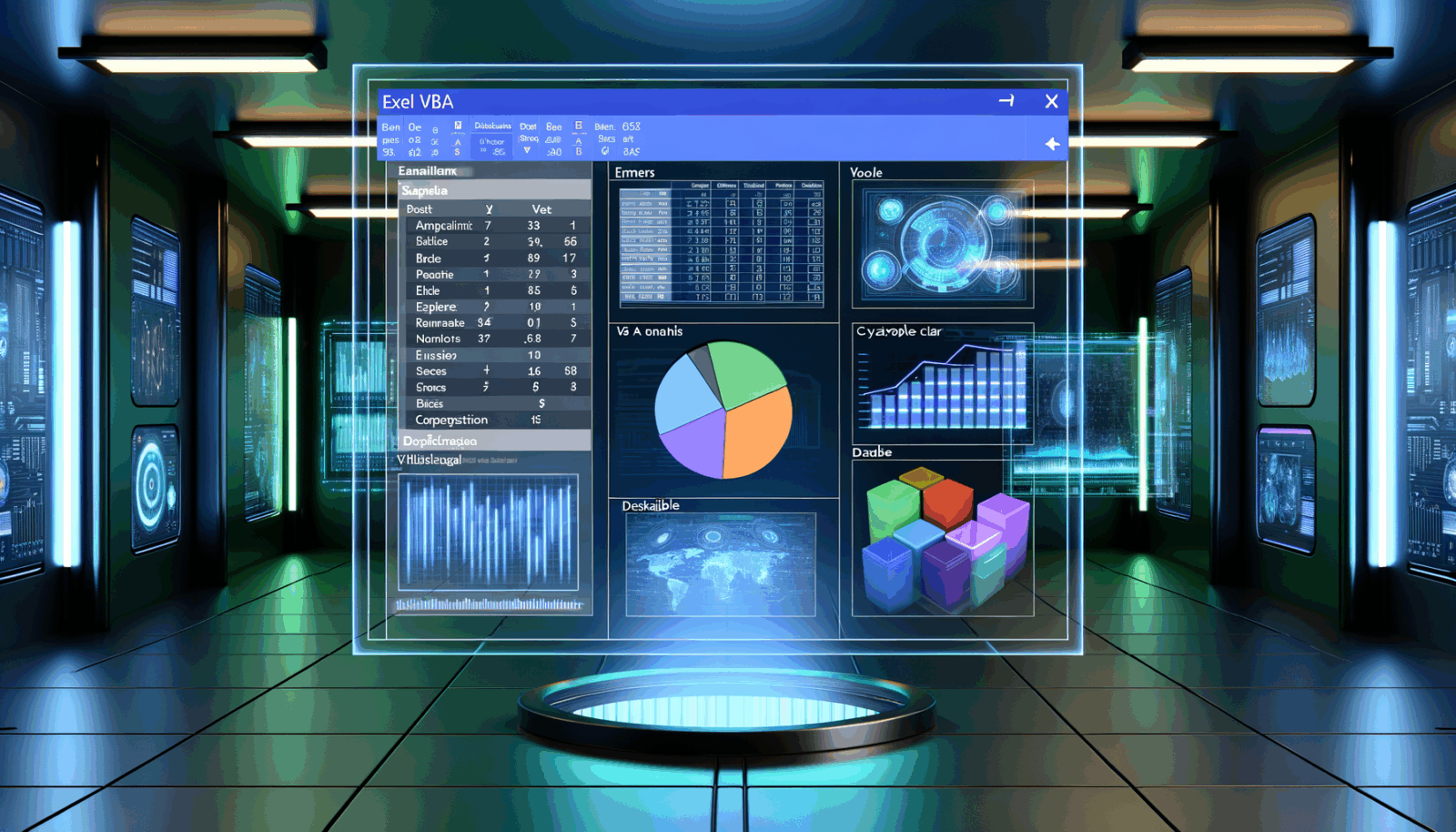In today’s data-driven age, the ability to effectively manage, analyse and interpret information is paramount. Microsoft Excel, a widely used tool across both personal and professional contexts, provides a robust platform for unlocking your data potential. This comprehensive guide investigates the extensive capabilities of Excel, covering everything from basic data entry to advanced analytical techniques. By mastering Excel’s features, you can transform raw data into actionable insights that support informed decision-making and help you achieve your objectives.
Understanding Excel’s Core Functions
Excel is more than simply a spreadsheet; it is a versatile tool for data management and analysis. To fully realise its potential, it’s essential to understand its core functionalities.
- Data Entry and Organisation: Excel’s grid layout offers a structured environment for data entry and organisation. You can create tables, define column headings, and format cells to ensure consistency and clarity.
- Formulae and Functions: Excel’s extensive library of formulae and functions allows you to perform calculations, manipulate text, analyse data, and automate processes. From basic arithmetic to advanced statistical analysis, Excel equips you to extract meaningful information from your data.
- Charts and Graphs: Excel’s charting tools enable you to visualise data in formats such as bar charts, line graphs, pie charts, and scatter plots. Visual representations make it easier to recognise trends, patterns, and anomalies.
- Filtering and Sorting Data: Excel’s filtering and sorting features allow you to quickly locate and organise specific subsets of data. You can filter using multiple criteria and sort data in either ascending or descending order.
- Data Validation: Data validation helps to maintain accuracy and consistency by restricting the type of data permitted in a cell. You can set validation rules for numbers, text, dates, and other data formats.
- Conditional Formatting: Conditional formatting lets you automatically style cells based on their values. For example, you can highlight cells that meet certain criteria, such as above-average values, duplicates or values within a specified range.
Advanced Excel Techniques for Data Analysis
Once you’ve mastered the basics, you can move on to more advanced Excel features to extract deeper insights from your data.
1. PivotTables
PivotTables are a powerful means of summarising and analysing large datasets. They allow you to quickly group, filter and aggregate data to identify trends and patterns.
In Simple Terms:
A PivotTable is like a dynamic report that summarises your data from different angles. You can drag and drop fields to create alternative views and swiftly gain an overview.
In More Detail:
PivotTables provide an interactive way to explore data. With PivotTables, you can:
- Group data by various categories.
- Filter to focus on specific subsets.
- Calculate sums, averages, counts, and other measures.
- Create dynamic reports that can be adjusted as needed.
How to Create a PivotTable:
- Select the data you wish to analyse.
- Go to the “Insert” tab and click “PivotTable”.
- Choose where to place the PivotTable (for example, a new worksheet).
- Drag fields from the PivotTable Fields pane into Rows, Columns, Values, and Filters to build your report.
Example: Analysing Sales Data Using a PivotTable
Suppose you have sales data with product name, region, sales date and amount. A PivotTable can show total sales by region, by product, or by date.
- Drag “Region” to Rows to group sales by region.
- Drag “Product” to Columns for a breakdown by product.
- Drag “Sales Amount” to Values to calculate totals for each region-product combination.
2. Formulae and Functions
Excel’s library of functions permits complex calculations, text manipulation, and data analysis.
In Simple Terms:
Formulae are like instructions to perform calculations or automate tasks. Functions are pre-written formulae to make operations simpler.
In More Detail:
Excel formulae always begin with an equals sign (=) and may include numbers, cell references, operators (+, -, *, /), and functions. Functions perform tasks like averages, finding maximum values, or extracting text.
Common Excel functions:
SUM(): Totals a range of cells.AVERAGE(): Calculates the mean.COUNT(): Counts numeric entries in a range.IF(): Returns one value if a condition is met, another if not.VLOOKUP(): Searches the first column in a range and returns a value from the same row elsewhere.INDEX()andMATCH(): Flexible lookup functions.TEXT(): Formats numbers as text.
Example: Calculating Profit Margin with Formulae
If you have columns for revenue and cost:
- Add a “Profit” column: =Revenue – Cost
- Drag the formula down to fill the column.
- Add a “Profit Margin” column: =(Profit / Revenue)
- Format the “Profit Margin” as a percentage.
3. Charts and Graphs
Excel’s charting ability makes trends and patterns far easier to spot.
In Simple Terms:
Charts and graphs turn rows of numbers into visual representations, making data easier to interpret.
In More Detail:
Excel supports a variety of graphs, including:
- Column and bar charts for comparing categories.
- Line charts for trends over time.
- Pie charts for showing proportions.
- Scatter plots for relationships between variables.
- Area charts for visual impact.
Creating a Chart:
- Select the data.
- Go to the “Insert” tab and choose your chart type.
- Add titles, labels, and formatting as needed.
Example: Creating a Line Chart for Sales Trends
Highlight “Date” and “Sales Amount”, insert a line chart, and add relevant labels and formatting.
4. Filtering and Sorting Data
Filtering and sorting help you focus on relevant data quickly.
In Simple Terms:
Filtering acts like a sieve, showing you only the information that matches your needs. Sorting arranges your data in order.
In More Detail:
- Filter data using one or several conditions.
- Sort data ascending or descending.
- Advanced filters allow for complex criteria.
To Filter Data:
- Select your range.
- Go to the “Data” tab and click “Filter”.
- Use the drop-down arrows in the column headers to set criteria.
To Sort Data:
- Select your range.
- Go to the “Data” tab, click “Sort”.
- Choose column and sort order.
Example: Filtering Sales by Region
Select your spreadsheet, activate filtering, and then set your region of choice in the “Region” column filter.
5. Data Validation
Helps you keep data accurate and reliable.
In Simple Terms:
Data validation imposes rules on what can be entered, to prevent mistakes.
In More Detail:
- Restrict cells to numbers, text, or dates.
- Provide a dropdown list of acceptable values.
- Set acceptable ranges.
- Display error messages if incorrect data is entered.
Setting Data Validation:
- Select your cells.
- Go to the “Data” tab and click “Data Validation”.
- Define rules and error messages.
Example: Data Validation for “County” Column
For a “County” column, create a dropdown list of valid counties and show an error if anything else is entered.
6. Conditional Formatting
Highlights important data automatically.
In Simple Terms:
Conditional formatting lets you highlight key values or trends — like above-average results or duplicates — using colours or icons.
In More Detail:
- Highlight cells meeting certain criteria.
- Use colour gradients, data bars, or icons for visual cues.
Applying Conditional Formatting:
- Select your range.
- Go to the “Home” tab and click “Conditional Formatting”.
- Choose and customise your rule.
Example: Highlighting Above-Average Sales
Highlight the sales column, select “Above Average” in conditional formatting, and pick a distinctive format to apply.
Harnessing Macros and VBA for Automation
Excel’s functionality extends beyond its native features. By utilising Macros and Visual Basic for Applications (VBA), you can automate complex tasks and tailor Excel to your requirements.
Understanding Macros
Macros are recordings of actions that can be replayed to automate repetitive tasks. Ideal for automating basic operations without coding knowledge.
In Simple Terms:
Macros are like recording a series of tasks, which Excel can later repeat with a single click.
In More Detail:
Macros capture a sequence of activities — such as formatting or formula creation — and save them as reusable procedures to save time.
Exploring VBA
VBA is Excel’s programming language, enabling creation of custom functions, automation of complex operations, and integration with other applications.
In Simple Terms:
VBA is a built-in coding environment for making your own functions or automating almost anything in Excel.
In More Detail:
VBA is event-driven (reacts to workbook activities) and is managed within modules accessed via the Visual Basic Editor (VBE).
Automating Tasks with Macros and VBA
Some practical uses for automation:
- Automatically formatting reports.
- Creating custom data validation.
- Importing and exporting data from databases and websites.
- Building custom functions not provided by Excel.
- Collecting user input through custom forms.
Best Practice for VBA Coding
- Use
Option Explicitto declare all variables. - Comment your code for clarity.
- Choose meaningful variable names.
- Break tasks into short, focused procedures.
- Implement error handling to manage exceptions.
- Optimise code for performance.
- Test code thoroughly.
- Avoid hardcoding values; use variables and constants.
- Use consistent indentation for readability.
Integrating Excel with External Data Sources
Excel’s capability can be further enhanced by connecting with external data sources.
- Database Connections: Link to databases such as Access, SQL Server, or Oracle for importing data.
- Importing Text Files: Import CSV or TXT files from other software or systems.
- Connecting to Web Services: Retrieve data from online sources using REST APIs.
- Power Query: Built-in data transformation tool for importing, cleaning, and combining data from various sources.
Real-World Applications of Excel’s Power
Excel’s strengths are used in a range of industries and roles:
- Financial analysis: Budgeting, forecasting, investment analysis.
- Sales and marketing: Monitoring sales figures, analysing campaign performance.
- Operations: Tracking inventory and supply chains.
- Human Resources: Managing staff data and performance records.
- Project management: Scheduling, monitoring timelines and resources.
- Data science: Analysing datasets, building predictive models and visuals.
The Future of Excel
Excel continues to evolve, with Microsoft adding new features for better visualisation, analytics, and integration with other Office products. As data grows ever more vital, Excel will play an increasingly central role for individuals and organisations looking to unlock the power of their information.
Conclusion
Excel is a robust and indispensable tool for unlocking your data’s potential. By mastering its core functions, embracing advanced features, and connecting it with external data sources, you can transform raw information into actionable insight. Whether you’re a professional, student, or home user, Excel will help you make sense of your data and aid your decision-making. Explore its features and unlock new opportunities with your data.