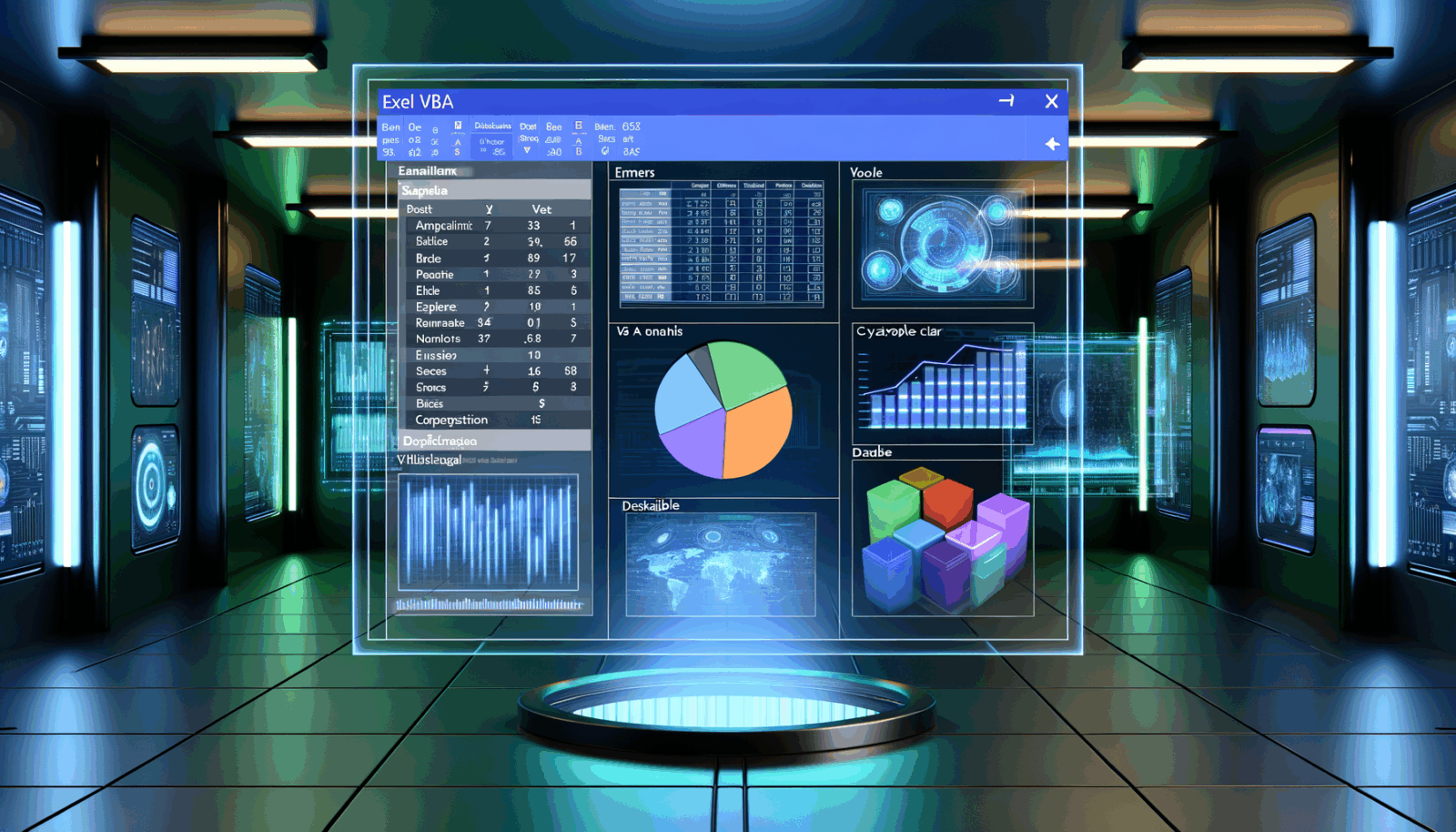Mastering Excel Automation streamlines repetitive tasks, enhances data accuracy, and boosts overall efficiency. This article delves into the world of Excel automation, exploring various techniques, best practices, and tools to help you unlock the full potential of this powerful spreadsheet software.
Why Automate Excel?
Automating Excel offers numerous advantages:
- Increased Efficiency: Automating repetitive tasks such as data entry, formatting, and report generation saves time and resources.
- Improved Accuracy: Automation reduces the risk of human error, ensuring data consistency and reliability.
- Enhanced Productivity: By automating routine tasks, you and your team can focus on more strategic and analytical activities.
- Streamlined Workflows: Automation can integrate Excel with other systems and applications, creating seamless data flows and streamlined workflows.
- Better Decision-Making: Accurate and timely data leads to better insights and more informed decisions.
Methods for Automating Excel
Several methods are available for automating Excel, each with its own strengths and weaknesses. The best approach depends on your specific needs, technical skills, and the complexity of the tasks you wish to automate.
1. Macros and VBA (Visual Basic for Applications)
Macros are recorded sequences of actions that can be replayed to automate repetitive tasks. VBA is a programming language embedded within Excel allowing you to create custom functions, automate complex operations, and interact with other applications.
Simple Explanation: Macros are like recording a series of steps you take in Excel, then replaying them with a single click. VBA is like having a programmer inside Excel, able to create custom tools and functions.
Detailed Explanation: Macros record your actions, such as formatting cells, inserting formulae, or creating charts, and save them as a reusable sequence.
To create a macro:
- Go to the ‘View’ tab and click ‘Macros’.
- Select ‘Record Macro’.
- Give your macro a name and assign a shortcut key (optional).
- Perform the actions you wish to automate.
- Click ‘Stop Recording’.
You can then run the macro by pressing the shortcut key or selecting it from the ‘Macros’ menu.
VBA allows you to:
- Create custom functions for calculations or data manipulation.
- Automate complex tasks such as data validation, report generation, and data analysis.
- Interact with other applications such as Word, PowerPoint, and Access.
- Create user forms for data collection or user interfaces.
To access the VBA editor, press Alt + F11 in Excel.
Example: Creating a Custom Function in VBA
Open the Visual Basic Editor and insert a new module. Paste and save this code:
Function RectangleArea(Length As Double, Width As Double) As Double RectangleArea = Length * WidthEnd Function
Now you can use =RectangleArea(A1, B1) in your worksheet.
Pros:
- Easy to learn and use (macros)
- Powerful and flexible (VBA)
- Built-in to Excel
- No additional software required
Cons:
- Macros can be limited in complexity
- VBA requires programming knowledge
- VBA code can be difficult to debug
- Security risks if not properly managed
2. Excel Add-ins
Excel add-ins are custom programmes that extend Excel’s functionality. They can be developed using languages such as C#, .NET, or JavaScript, and provide advanced features such as data analysis, reporting, and integration with other systems.
Simple Explanation: Excel add-ins are like apps for your phone, but for Excel.
To install an add-in:
- Go to the ‘Insert’ tab and click ‘Get Add-ins’.
- Browse the Office Add-ins Store or upload a custom add-in.
- Follow the installation instructions.
Pros:
- Provide advanced features and capabilities
- Can be developed in various languages
- Easy to install and use
- Can be distributed through the Office Add-ins Store
Cons:
- Require programming knowledge to develop
- May require purchase or subscription
- May not be compatible with all versions of Excel
- Possible security risks
3. Power Query
Power Query is a data transformation and preparation tool built into Excel. It allows you to import data from various sources, clean and transform it, and load it into Excel for analysis and reporting.
Simple Explanation: Power Query is like a data cleaning and transformation machine inside Excel.
To use Power Query:
- Go to the ‘Data’ tab and click ‘Get Data’.
- Select your data source and follow the prompts.
- The Power Query Editor lets you clean and transform the data.
- Click ‘Close & Load’ to finish.
Example: Cleaning CSV Data
- Go to ‘Data’ > ‘Get Data’ > ‘From File’ > ‘From CSV’.
- Select your file and click ‘Import’.
- Use Power Query Editor to remove unnecessary columns, filter errors, and change data types.
- Click ‘Close & Load’ to load the cleaned data.
Pros:
- User-friendly graphical interface
- Powerful data transformation abilities
- Support for numerous data sources
- Can automate data refresh
Cons:
- May be slow with large datasets
- Limited programming capabilities
- Requires basic understanding of data transformation
4. Python with Openpyxl or Pandas
Python is a versatile programming language with libraries like Openpyxl and Pandas, allowing you to automate tasks such as data manipulation, formatting, and chart creation in Excel.
Simple Explanation: Python is a super-powered assistant that can do almost anything with Excel!
To use Python for Excel automation:
- Install Python and required libraries:
pip install openpyxl pandas - Write your Python code for Excel tasks.
- Run the script.
Example: Openpyxl (Read/Write Excel)
python
1import openpyx
# Load the workbook
workbook = openpyxl.load_workbook("example.xlsx")5worksheet = workbook["Sheet1"]
# Read a cell
cell_value = worksheet["A1"].value
print(cell_value)
# Write to a cell
worksheet["B1"] = "Hello, Python!"
# Save
workbook.save("example.xlsx")
Example: Pandas (Data Analysis)
python
1import pandas as pd
# Read Excel
df = pd.read_excel("example.xlsx")
# Analyse
print(df.describe())
# Pivot table
pivot_table = pd.pivot_table(df, values="Sales", index="Region", aggfunc="sum")
print(pivot_table)
# Write to Excel
pivot_table.to_excel("pivot_table.xlsx")
Pros:
- Powerful and flexible
- Broad community support and documentation
- Excellent data manipulation libraries
- Works across all platforms
Cons:
- Requires programming knowledge
- Can be complex for beginners
- Needs installation of Python and libraries
5. Robotic Process Automation (RPA)
RPA tools automate repetitive tasks across multiple applications, including Excel, using software robots to mimic human actions.
Simple Explanation: RPA is like having a robot do your on-screen tasks, including Excel work.
To use RPA for Excel:
- Select an RPA tool (e.g., UiPath, Automation Anywhere, Blue Prism).
- Design your automated workflow.
- Use the tool’s visual designer to create logic.
- Configure the robot to work with Excel and run the automation.
Pros:
- Automates tasks across multiple applications
- Reduces manual effort
- Boosts accuracy and efficiency
- No code changes to existing systems
Cons:
- Potentially high cost
- Requires specialist knowledge
- Not always ideal for complex tasks
6. Third-Party Excel Automation Tools
Numerous third-party tools offer specialised features for Excel automation.
Popular Tools:
- SpreadsheetConverter: turn spreadsheets into web apps
- Synkronizer: compare/synchronise Excel files
- ASAP Utilities: useful Excel enhancements
- Power BI: connects Excel with advanced visualisations
Pros:
- Extra features and capabilities
- Can improve productivity and automation efforts
- Sometimes better performance than built-in methods
Cons:
- May require payment or subscription
- Can be incompatible with some Excel versions
- Need to learn new tools/platforms
Best Practice for Excel Automation
- Plan Your Automation: Define tasks clearly, assess data sources and outputs, select the right automation approach.
- Design for Reusability: Use modular code and workflows, and document your work.
- Test Thoroughly: Use different datasets, manage errors, and monitor automation.
- Secure Your Automation: Password protect or encrypt scripts/workflows, restrict data access, review security regularly.
- Optimise Performance: Use efficient methods, minimise operations on Excel objects, use background processing where possible.
- Ensure Compatibility: Test with various Excel versions, use cross-platform tools, stay updated.
- Write Clear Gherkin (if relevant): Third-person, present tense, clear and concise steps and titles.
Practical Applications of Excel Automation
- Financial Reporting: Automate statement, budget, and variance reports.
- Sales Analysis: Pull data from CRMs, generate dashboards, track sales.
- Inventory: Track and manage stock, automate purchase orders.
- HR: Onboard staff, generate reports, manage records.
- Marketing: Create and send reports, track campaigns.
- Data Entry/Validation: Automate input from paper or digital forms, clean data.
- Report Generation/Distribution: Generate and format reports, send to stakeholders.
- Analysis/Visualisation: Statistical and forecast analysis, create charts or dashboards.
- Workflows: Automate multi-step company processes.
Conclusion
Excel automation can help you streamline repetitive tasks, improve data accuracy, and increase efficiency. By understanding your options, applying best practice, and embracing automation tools, you can save time, reduce errors, and focus on more valuable work—no matter your role or industry.